Global-Variables
Global variables are accessible throughout the entire program, making them available globally within the organization where the secret is created.
To Create Global Variables:#
Step 1: Navigate to Settings:#
Click on Settings in the sidebar.
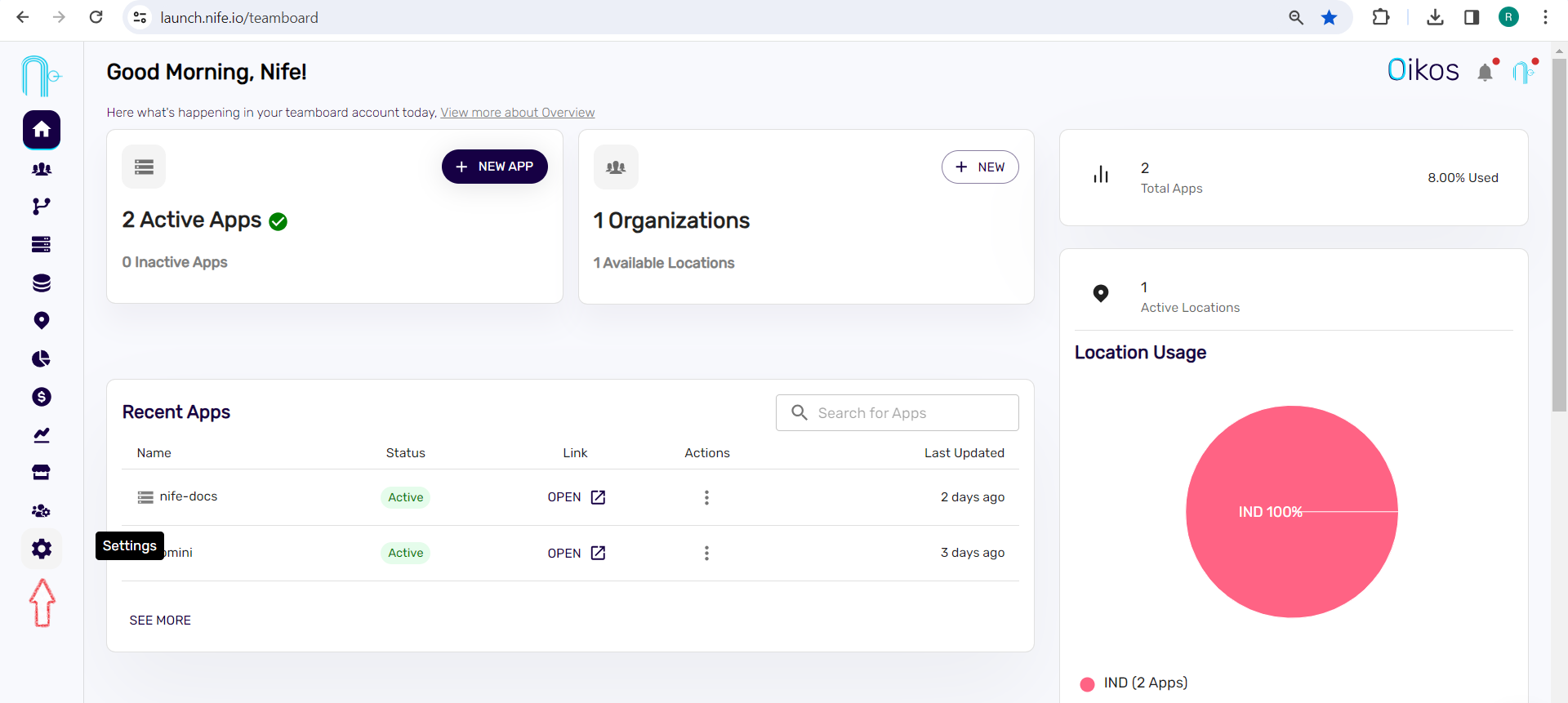
Step 2: Access Variables:#
Within the settings, locate and click on the VARIABLES section.
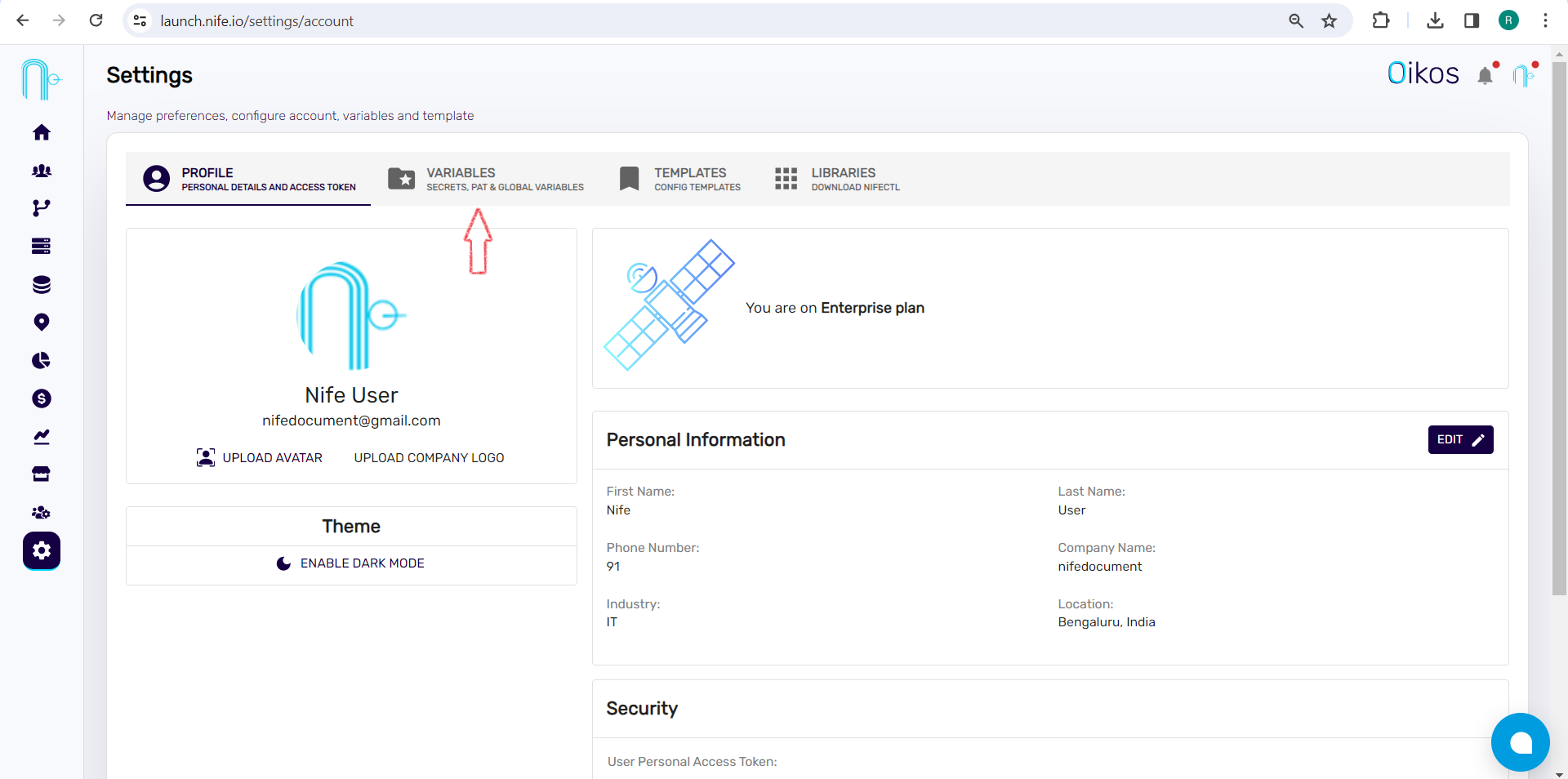
Step 3: Click on + Create Global Variable.#
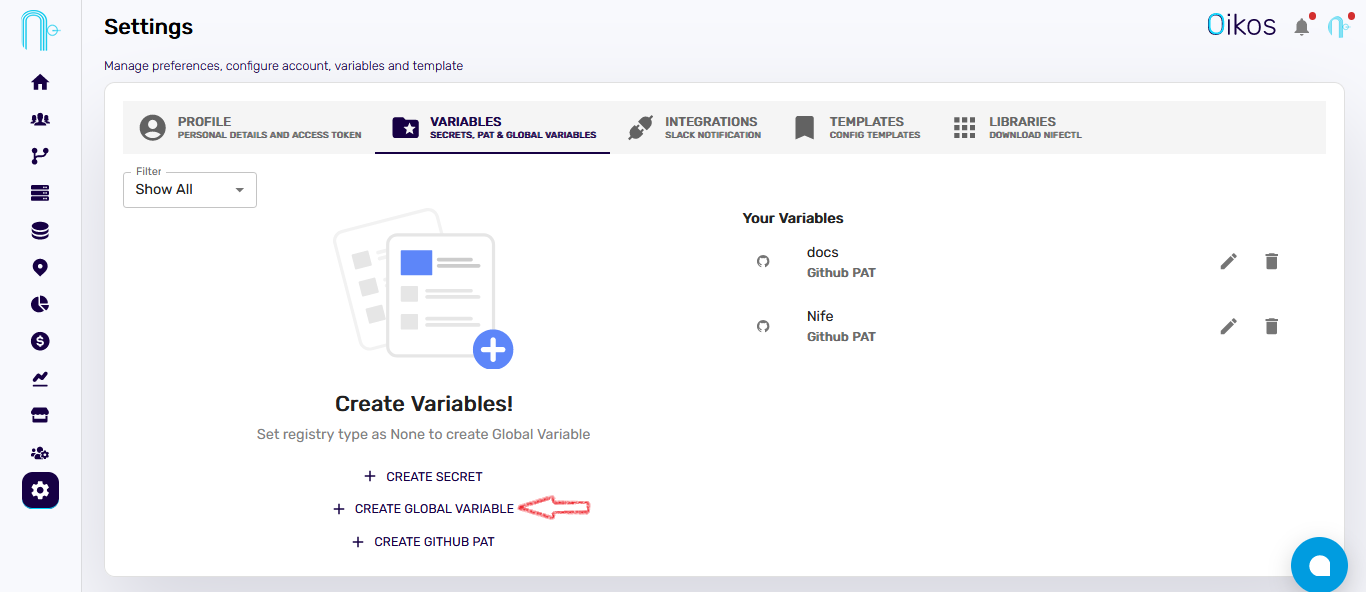
Step 4: Follow these steps:#
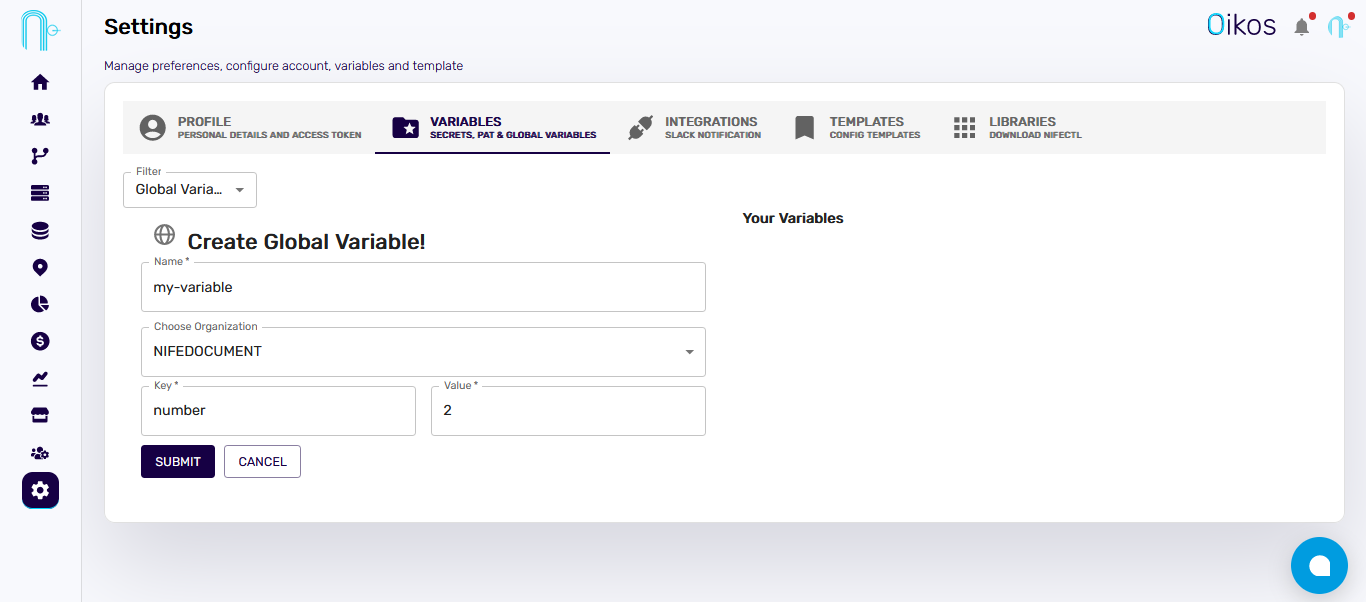
Type the name of the variable.
Choose an existing organization.
Enter the key for the variable.
Enter the value.
Lastly, click
Submit.For example: name = my-variable, key = number, and value = 2. This creates a Global Variable and stores it.
Note: All Global variables are stored under the dashboard under variables.#
To Edit Global Variables:#
Under the Your Variables section, find the global variable.
Click the pen icon to edit it.
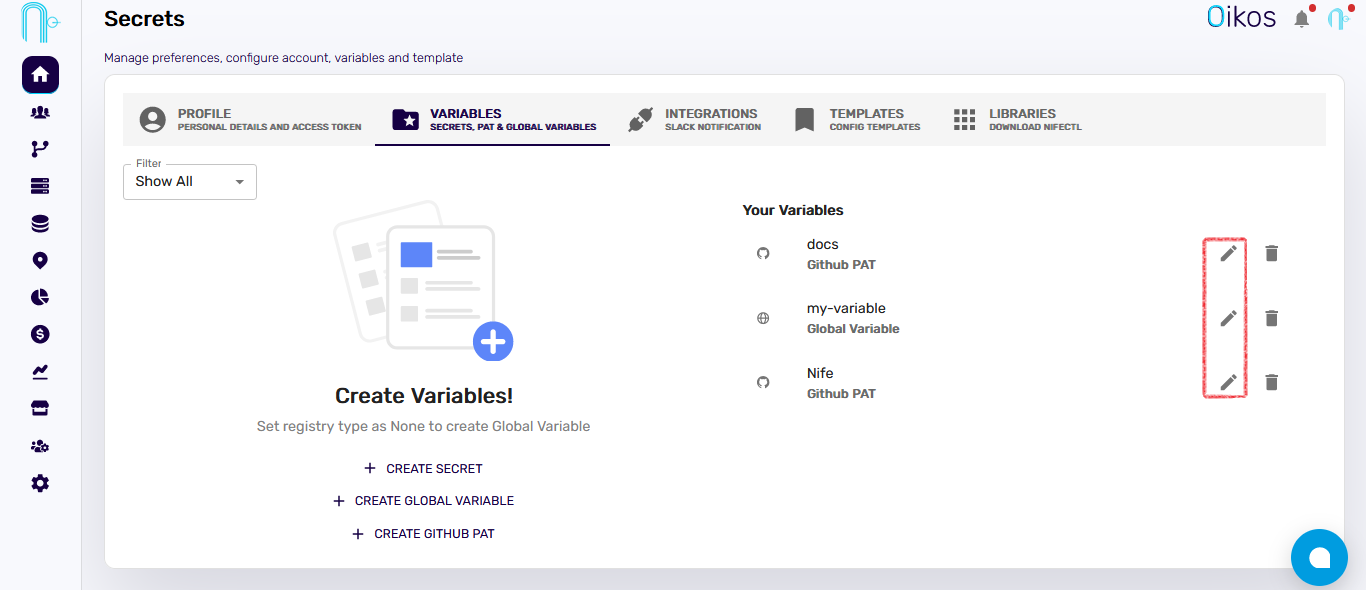
- In the edit option, you can modify the following:
- Key
- Value
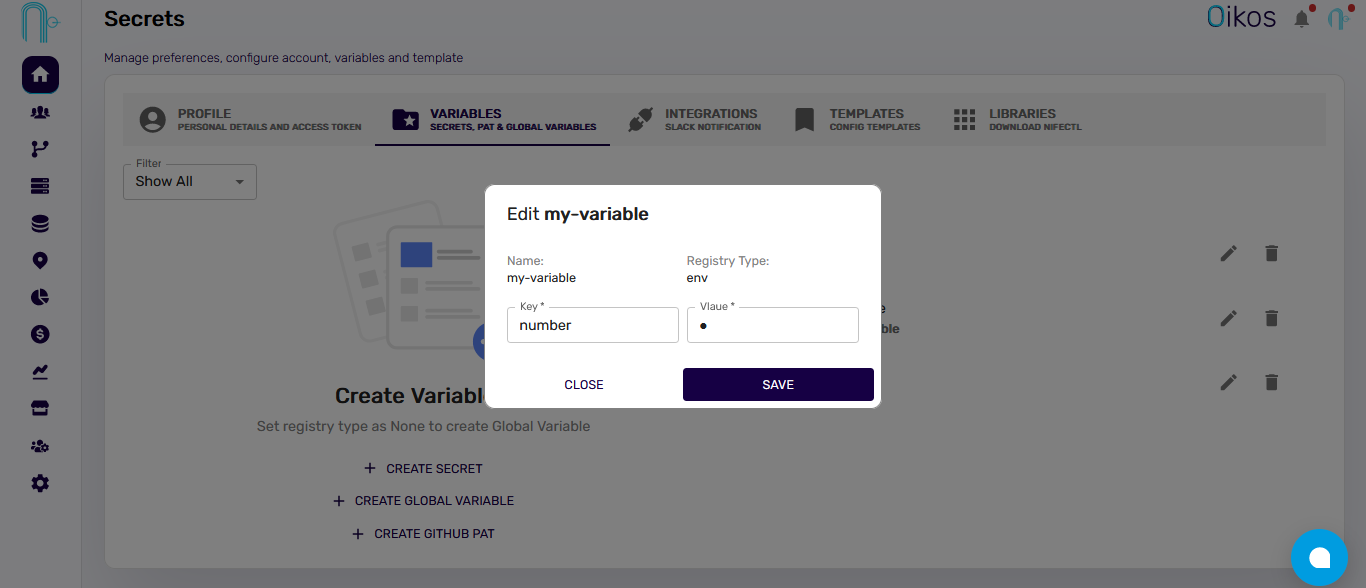
- After editing, click the
Savebutton to store the changes.
To Use Global Variables:#
Global variables are accessible at the time of deployment as environmental variables. To learn about their usage in the Deployment options, read the Apps and its Management section.